Manage Streams via Admin Panel
Start
- Go to http://admin.moralis.io/streams.
- Click on Create a new Stream button.
- Select Create it from Admin following page will open.

Create a stream by choosing one of these options:
- Use one of the examples to create a demo stream with real-time data streaming into the right hand terminal.
- Use a template and enter a
Contract address,Wallet address,Token address, orToken Iddepending on the template to create a demo stream. - Input a
Contract address,Wallet address,Token addressinAdd Address to Streamand then configure your stream.
Use Examples to create a stream
Lets choose the Tether Example. Simply, click the Example and the demo stream will be created. You will see the webhook responses streaming in the right hand terminal.
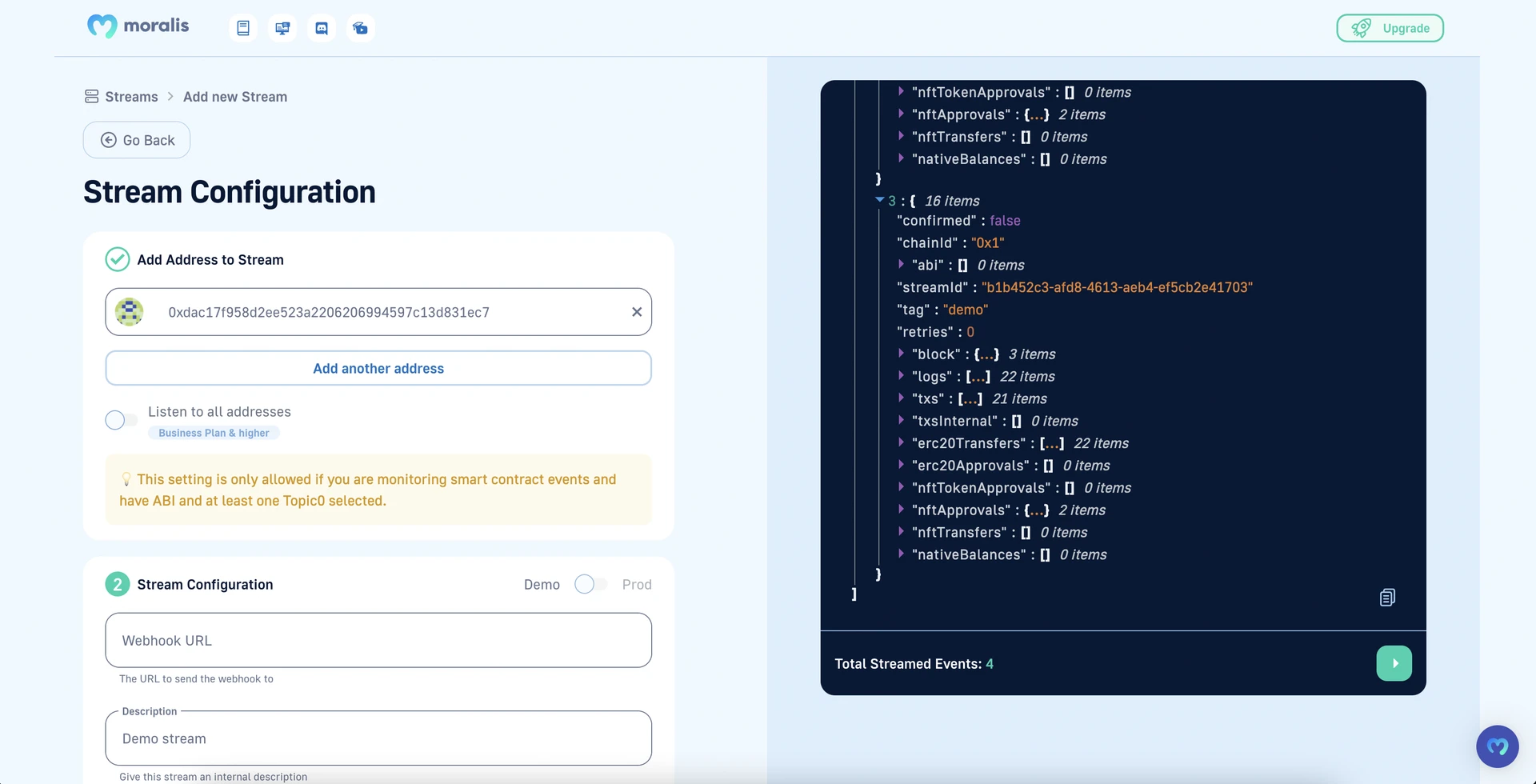
Use Templates to create a stream
Lets track transactions of a wallet.
- Click the
Whenever a wallet recieves or sends assetstemplate. You will be prompted to provide a Wallet address.
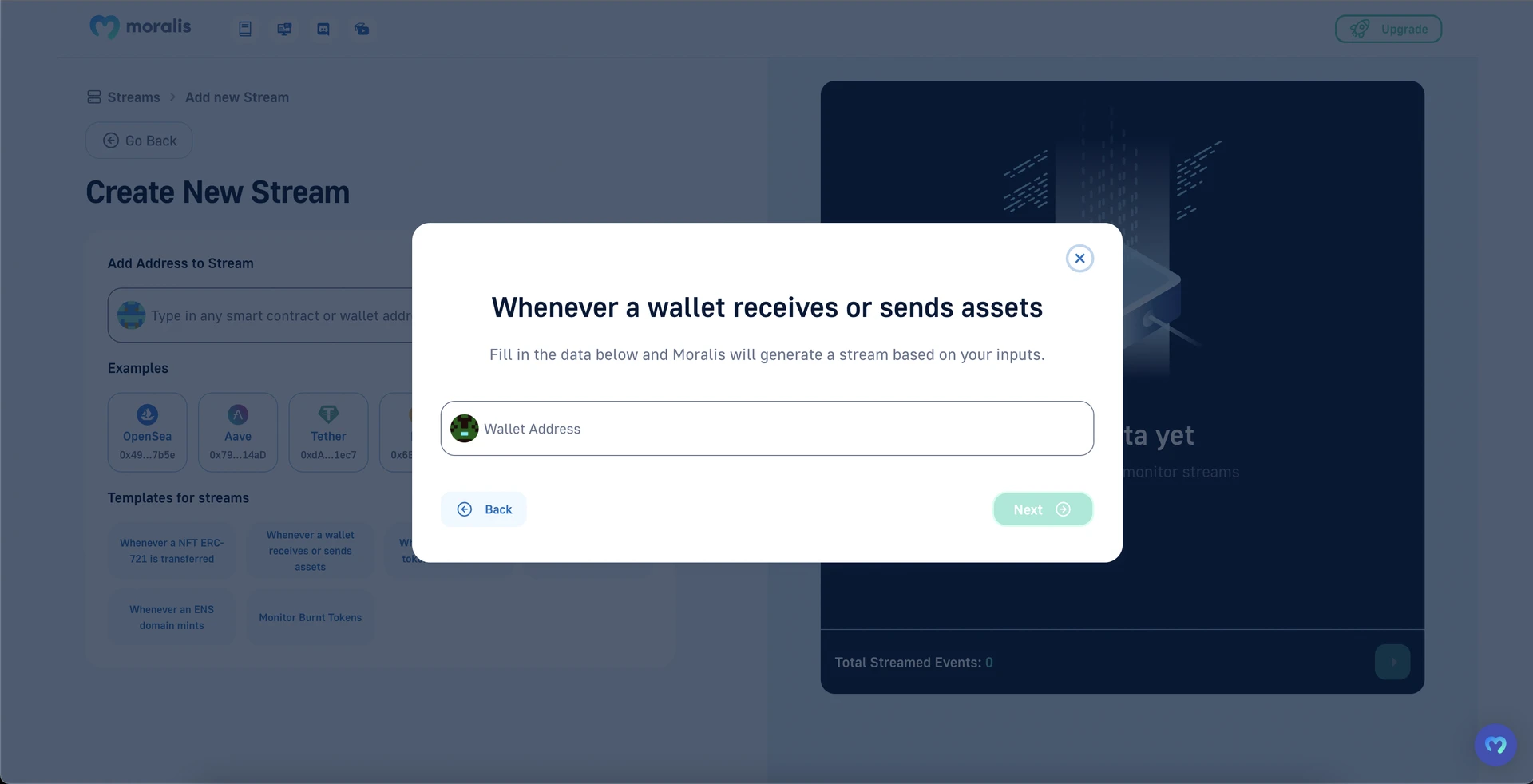
- Enter the wallet address you want to track. Or take a example wallet address like
0xe692869347b9b18Ef2DEED19ae1bBACE303B52B0from Etherscan.
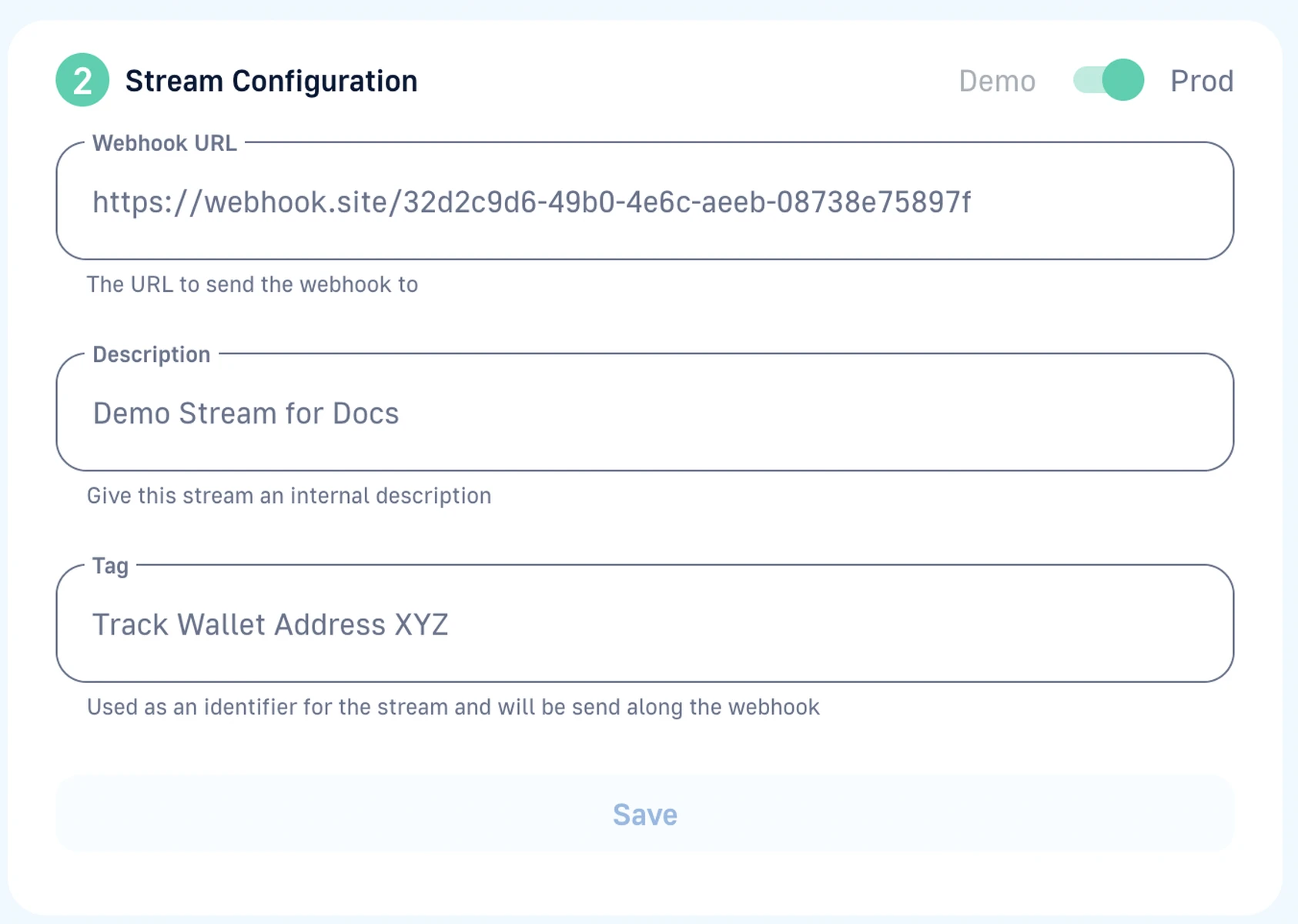
- Click
Nextto create the stream.
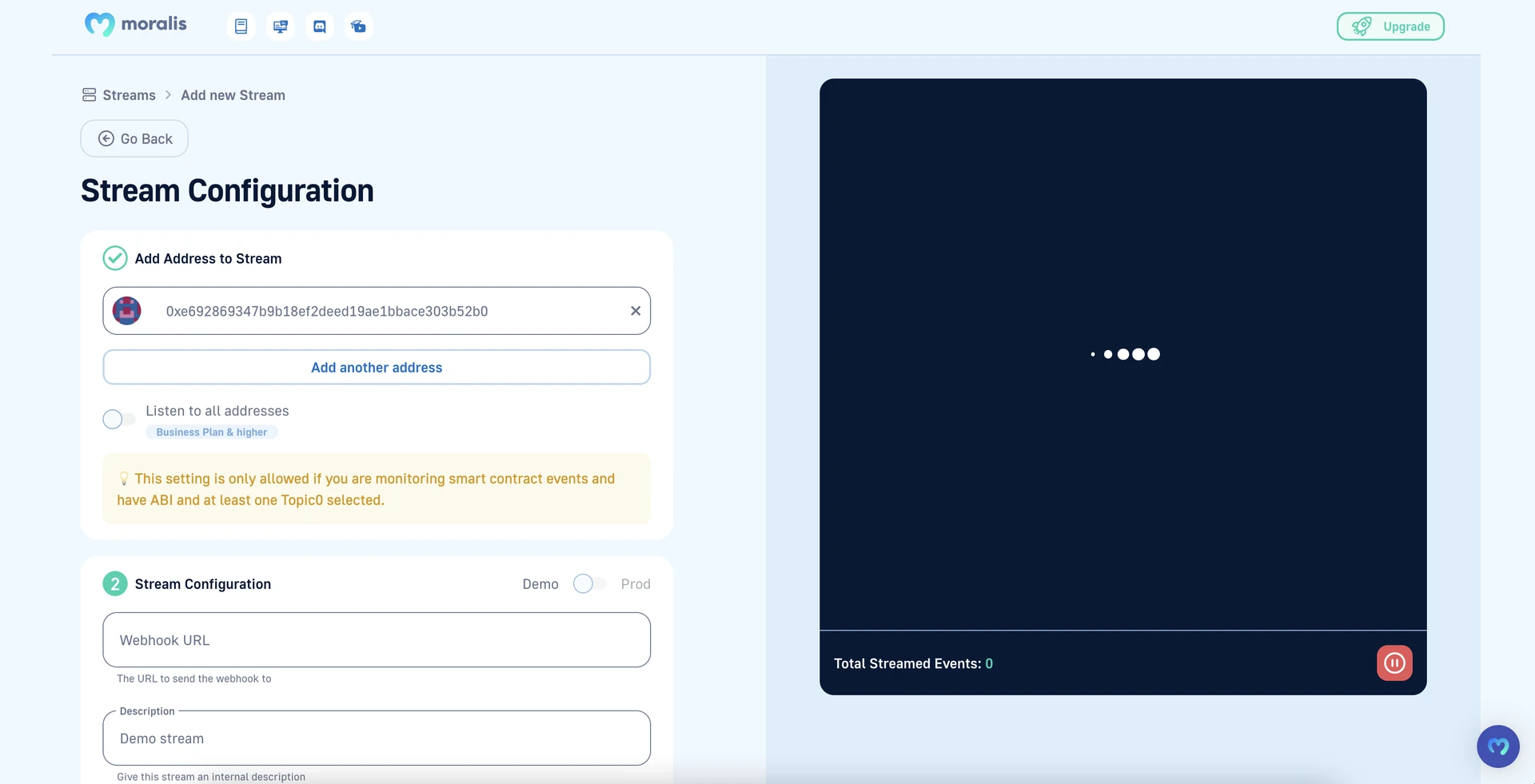
When a transaction occurs on the wallet it will appear on the right hand terminal.
- To get the webhook sent to your backend you have to configure your stream by adding
Webhook URL,Description, andTag.
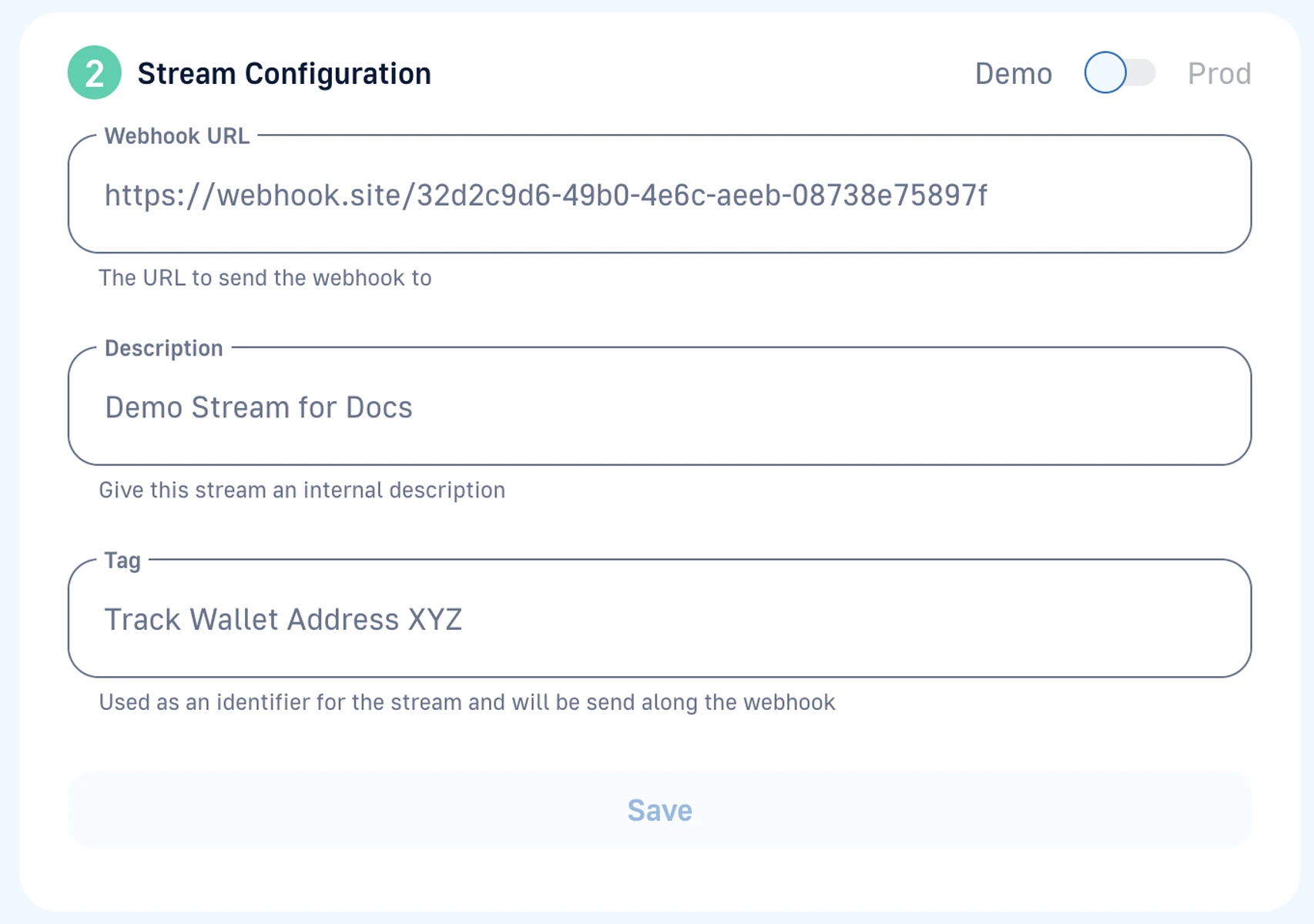
- Then click toggle to
Prod. You will now get webhooks sent to your URL you provided.
Configure your own stream
- Add
Contract addressorWallet address
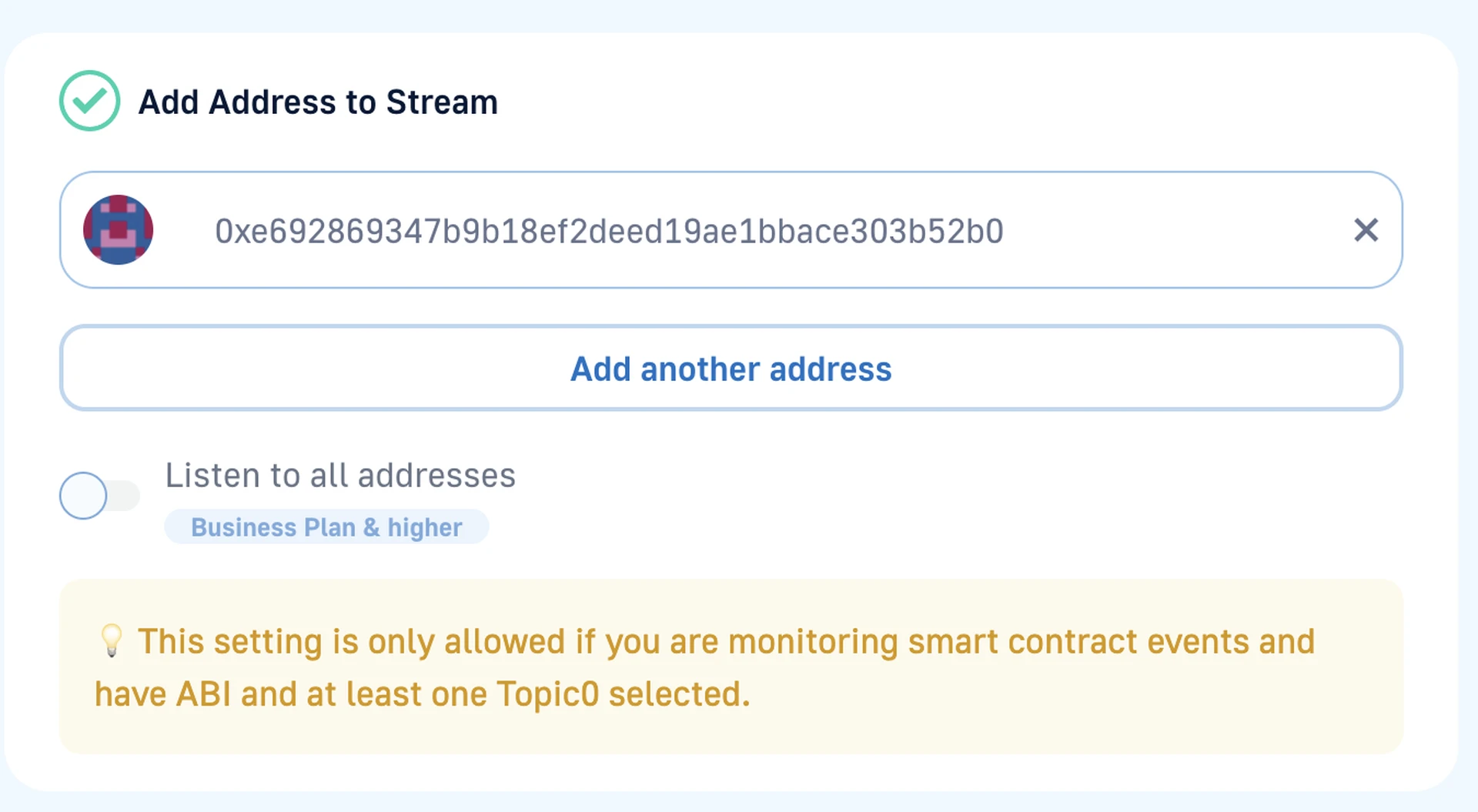
- Configure your stream to recieve webhooks to your backend by adding
Webhook URL,Description, andTag. Then click toggle toProd.
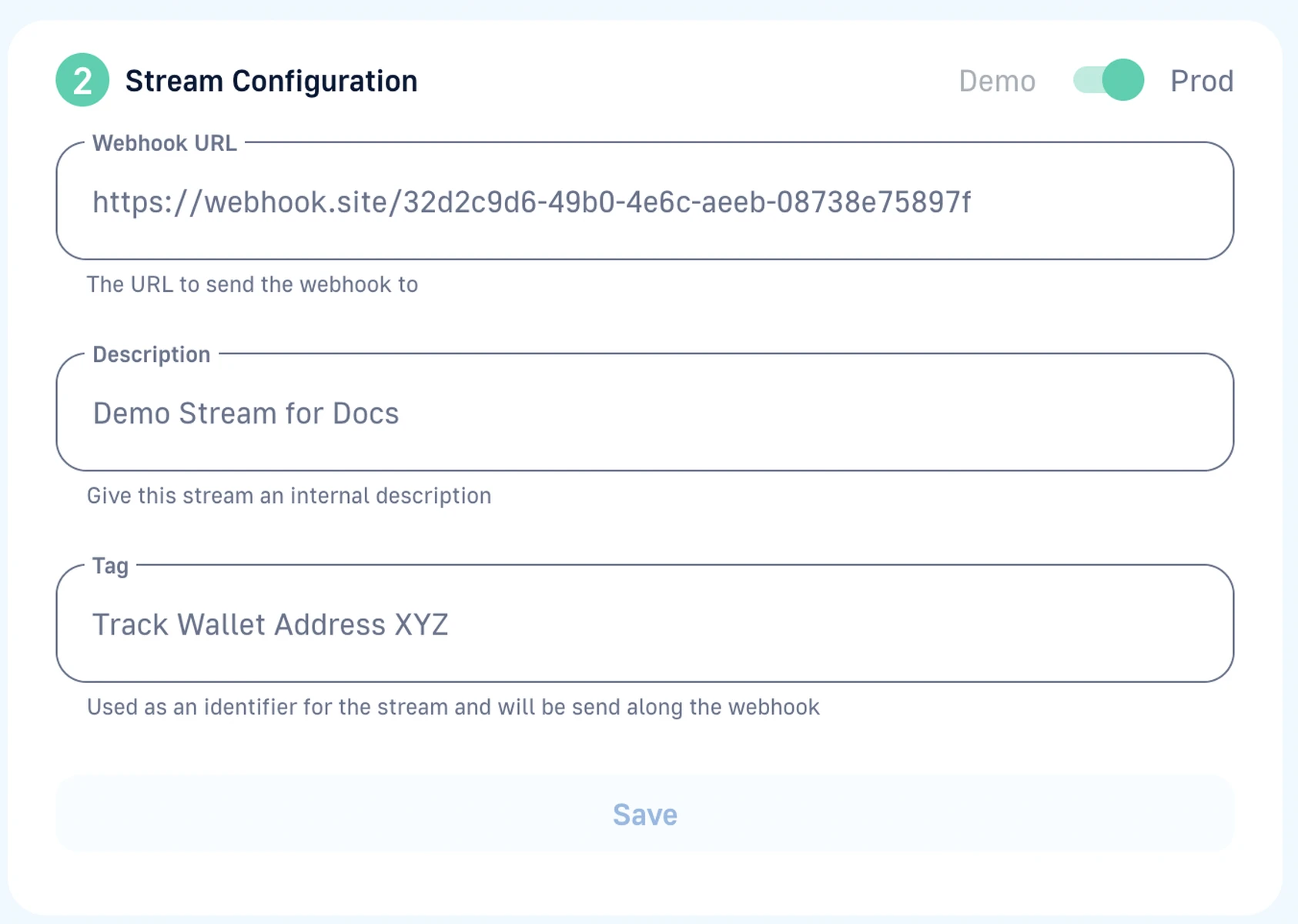
- Select the Networks you want to track.
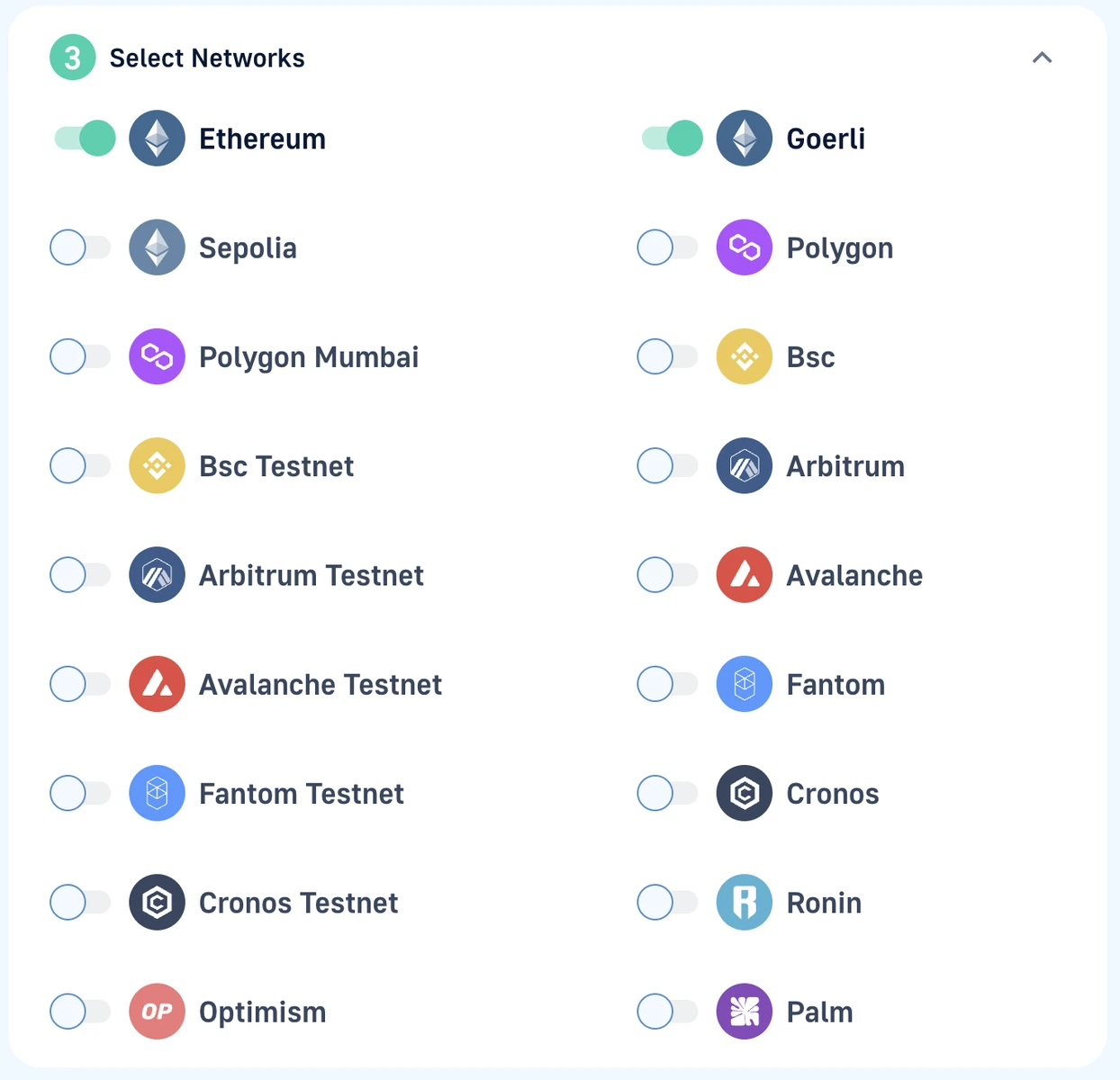
- Select the events you want to track by selecting from options
Contract Interaction,Native Transactions,Internal TransactionsunderStream Options. To read more on each options take a look at Streams options in our documentation.
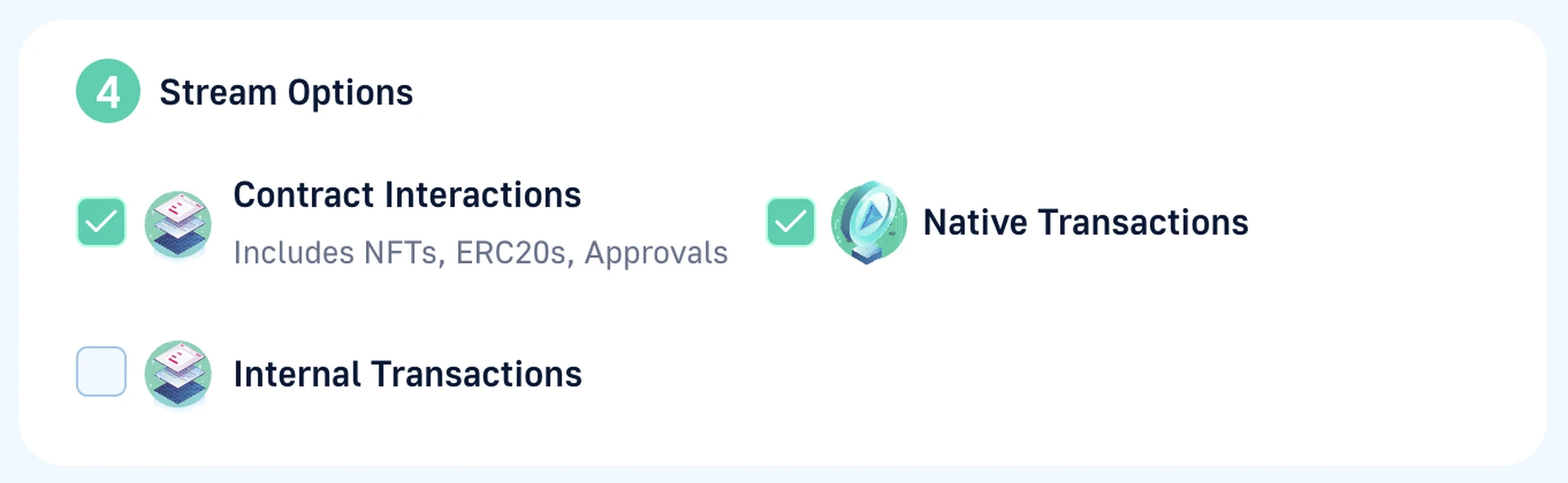
- Select different topics to track by inputing a ABI. For example copy Tether ABI from Etherscan.
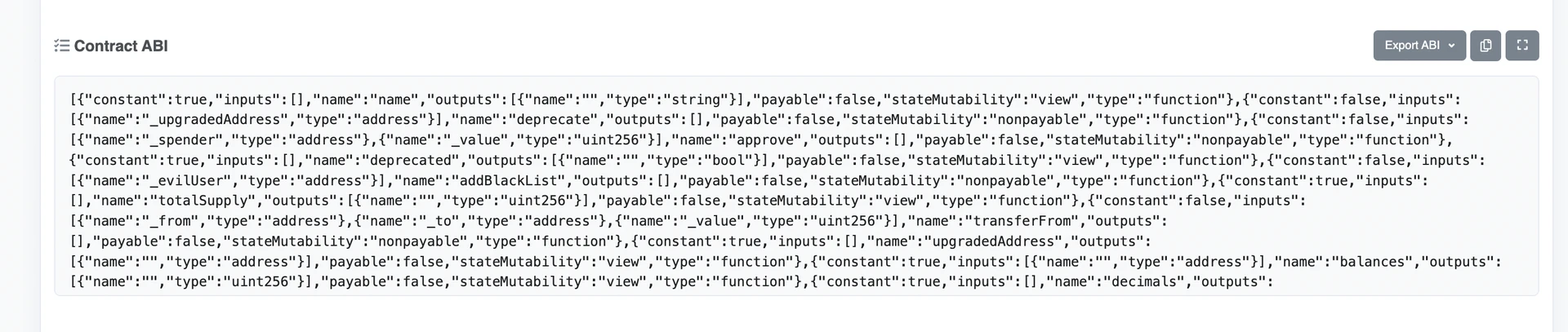
- Now copy in the ABI into the ABI field.
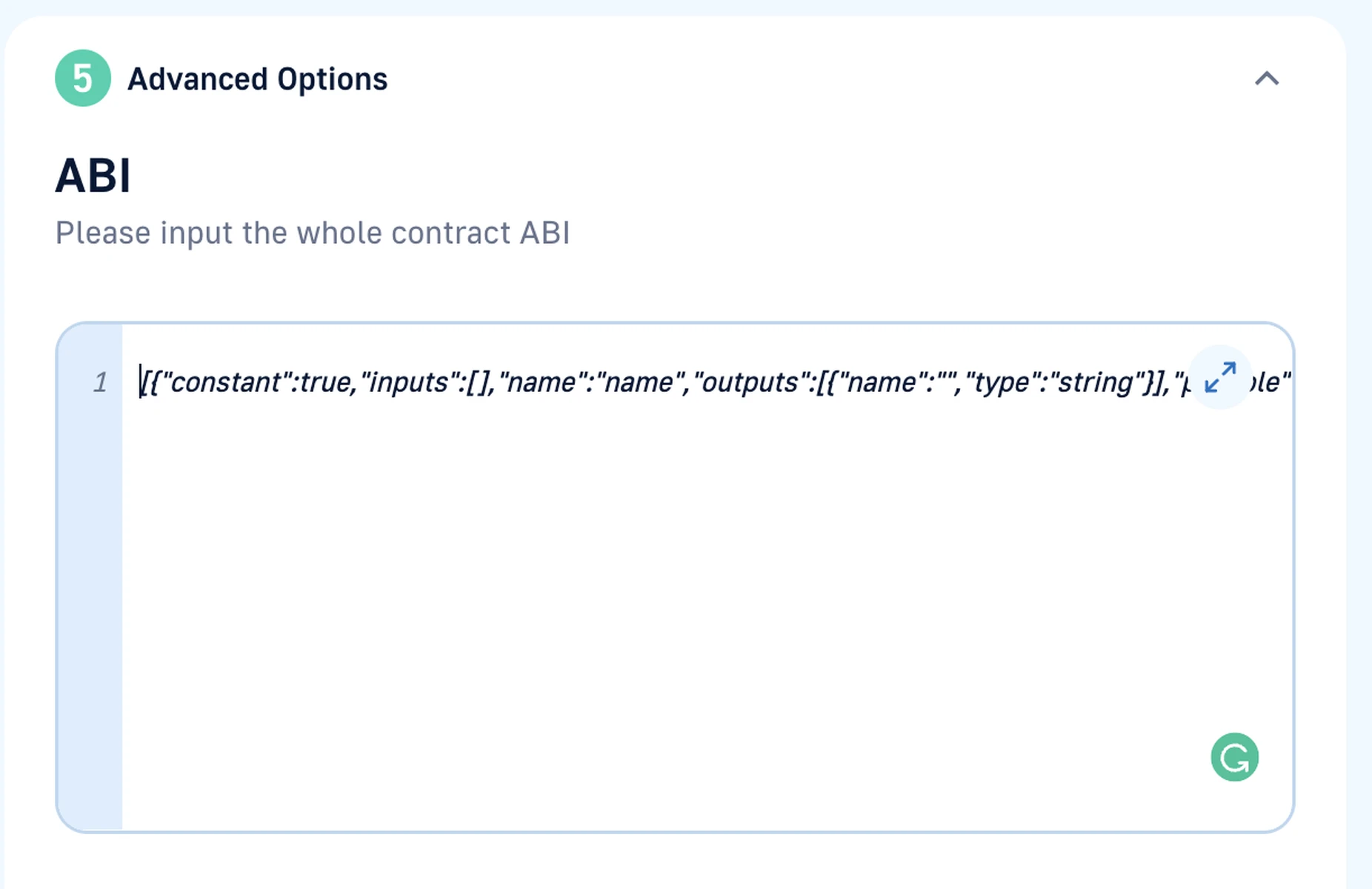
- Now you can select the Topics you would want to only listen to. In this example lets choose to listen to the Transfer Topic (used to transfer the tokens from the owner of the token to some other address)
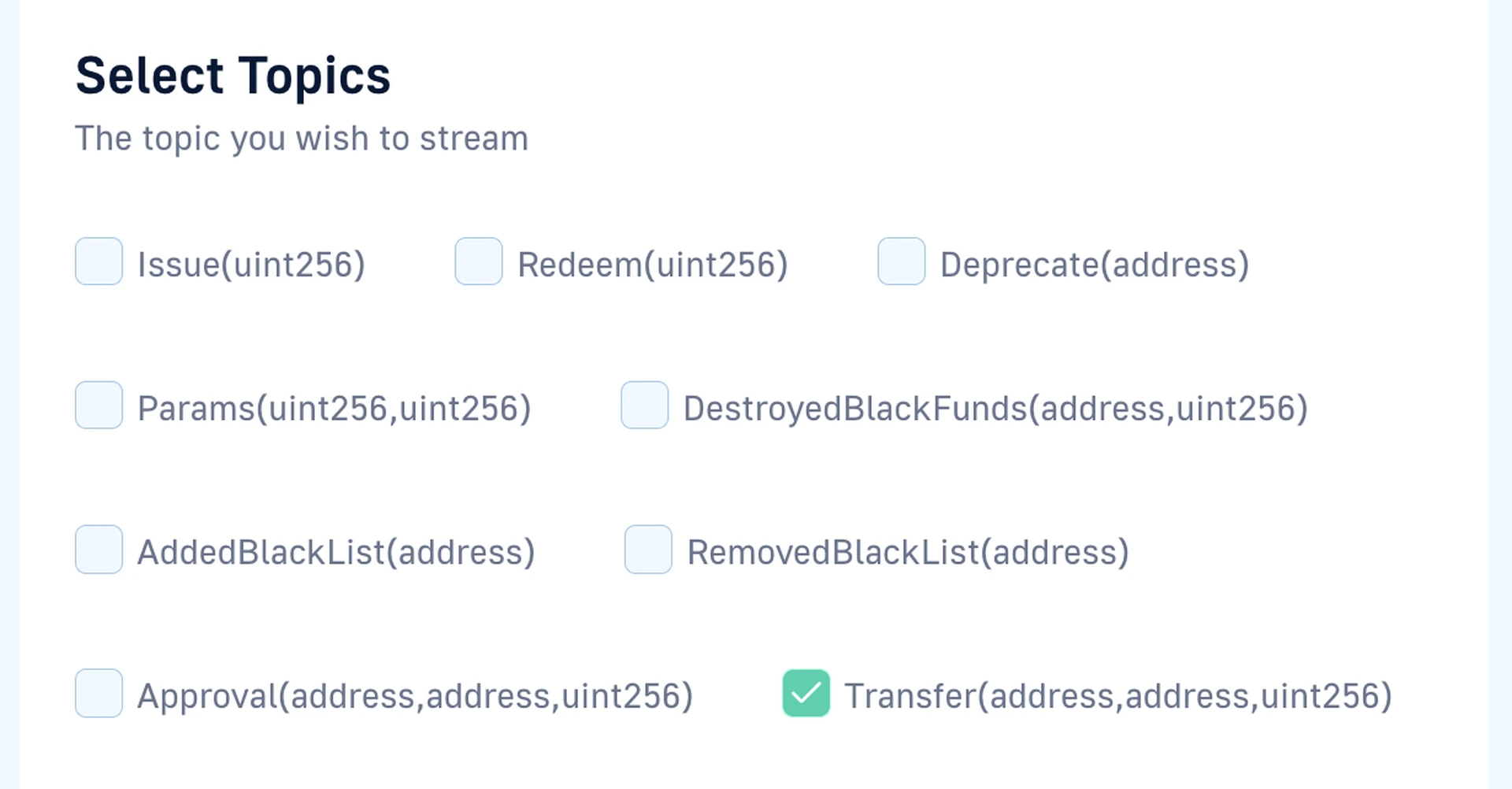
- Click on *Update. Now you should start receiving data to your webhook URL as soon some transactions are done on the address.